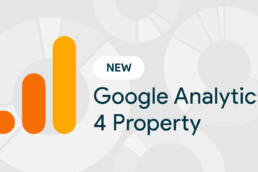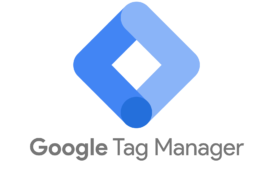Event Tracking in Google Analytics / GTM
Tracking millions of events can be useful as long as you know what you are doing.
In my experience, Event Tracking is one of the most important features in Google Analytics. Unfortunately, in many cases it is underused or misused.
Fundamental Event Tracking Questions
- What are our online objectives and goals?
- What interactions are currently tracked via Event Tracking?
- What interactions on our website – that are currently not tracked – should be tracked? (and vice versa)
- What would be an ideal Event Tracking structure for our website?
- For each of the Events, should they impact the bounce rate or not?
- Is exceeding the property hit limit a risk for us?
- Is Google Analytics the best/only solution for tracking interactions on our site?
- Do we have the resources to implement Event Tracking (via GTM) by ourselves?
- How do we document the Events that are implemented on our site?
- What is a realistic plan in terms of when to implement which Events?
1. Online Objectives and Goals
You wouldn’t be the first one setting up Event Tracking without first clearly describing and mapping out your online objectives and goals.
You will find an in-depth description of this process in my Google Analytics goals post. Make sure to check it out if you are not yet very much familiar with formulating online objectives and goals.
Once your macro and micro goals are clear, you are in a much better position to define your Event Tracking implementation plan.
2. Events Currently Implemented
Ideally you have a spreadsheet or other document in place that describes what events are currently tracked, how and where.
If not, you can use the Google Analytics reporting interface to find out which events are active and generate data:
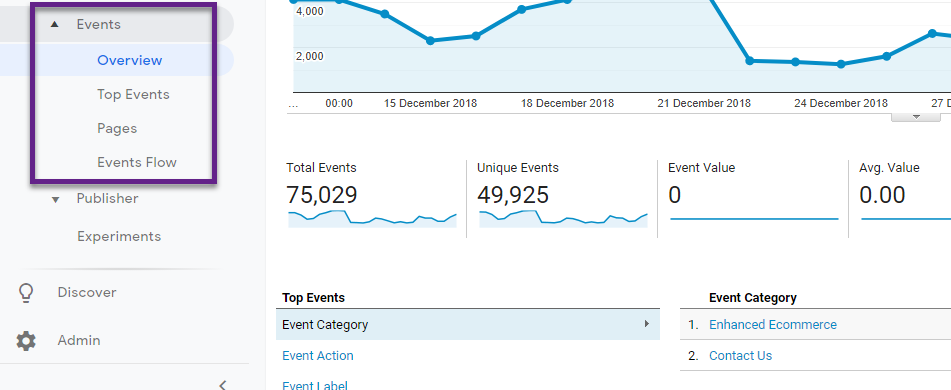
But, there is a better (automated) way if you are not afraid of the technical stuff. I describe this method also in the Google Analytics Setup Mastery Course.
This method leverages the Supermetrics add-on for Google Sheets.
In short:
Step 1: Download the Supermetrics add-on for Google Sheets.
Step 2: Set up a query to get the data to Google Sheets.
![]()
Step 3: Evaluate the Event Tracking setup and data.
![]()
Note:
- Extend the number of rows and categories if you need to.
- Add the page (Page Path) dimension for deeper insights.
3. Events to Implement and Remove
Most probably, after spending sufficient time on answering questions 1 and 2, you will identify gaps in your current Event Tracking structure:
- Interactions that are not yet tracked, but should be tracked in the near future.
- Interactions that are currently tracked, but should be removed.
“Don’t track interactions just for the sake of tracking.”
As we will discuss later, there is also a hit limit in terms of how many hits you are allowed to send to Google Analytics. This is just one reason why you want to be careful.
And definitely, you need to measure all the important stuff. On an Ecommerce site, you want to track every widget, feature etc. that might impact your conversion.
Understanding and acting on your data is much harder when your Event Tracking reports are one big mess.
Note: I recommend taking enough time before removing and/or adding events to your site. It’s not a 100m race, but you are in here for the long run!
4. Ideal Event Tracking Structure
The most important thing to keep in mind is consistency.
It varies a lot, but many companies that I have worked with lack a solid Event Tracking structure at the start. This is something I can quickly find out when going through the previously described second step (demystify Event Tracking structure).
And in general, the earlier you are to rectify the setup, the less effort it will take.
Let’s discuss the four Event Tracking parameters and my recommendations for each:
- eventCategory
- eventAction
- eventLabel
- eventValue (optional)
![]()
eventCategory
Group of similar events you want to track:
- Downloads
- Outbound Links
- YouTube Videos
- Scroll Tracking
Make sure to always use the “plural” form to keep everything consistent.
eventAction
Type of event you want to track for a particular element on your website.
Example for YouTube video:
- play
- pause
- 0%
- 25%
- 50%
- 75%
- 90%
- 100%
eventLabel
Web page element name, whose users’ interaction you want to track.
For an embedded YouTube video this could be the “video title”.
eventValue
Numerical value assigned to the event you want to track (optional).
The type of website involved and exact informational needs ultimately determine the Event Tracking structure that works best.
“There is no right or wrong here. I have discussed this topic with several peers in the field and opinions vary. However, where everybody agrees on is the crucial importance of consistency and naming conventions. You should be able to retrieve the data in the most optimal way.”
5. Interaction vs. Non-Interaction Events
Google Analytics allows you to set up two different event types:
- Interaction events // affect the bounce rate metric
- Non-interaction events // don’t affect the bounce rate metric
“Affect the bounce rate” means that the session is not treated as a bounce after the event is triggered. You can compare it to generating a second pageview after landing on a website.”
Two examples:
Outbound link
You have implemented Event Tracking for all outbound links (links pointing to a different domain) on your site. You don’t want these clicks to affect the bounce rate when a visitor clicks on one of those links.
Play button on embedded YouTube video
You have implemented Event Tracking for a YouTube video on your homepage. Let’s assume Peter lands on your homepage, clicks the “video play button”, watches the video and leaves the website. You want to track this event as an interaction event.
Hardcoded Implementation
Nowadays most companies use Google Tag Manager when deploying Google Analytics on their site. Read this guide if you still use the old fashioned hardcoded implementation.
I highly recommend switching to Google Tag Manager if you want to further scale Event Tracking (and other Google Analytics features).
Google Tag Manager Implementation
On default, Google Tag Manager sets “Non-Interaction Hit” to false when you set up a new event.
It’s a tricky definition, but here is how to read it:
“Non-Interaction = false is the same as Interaction = true“
In other words, any new event you set up in GTM affects the bounce rate, unless you modify one setting:
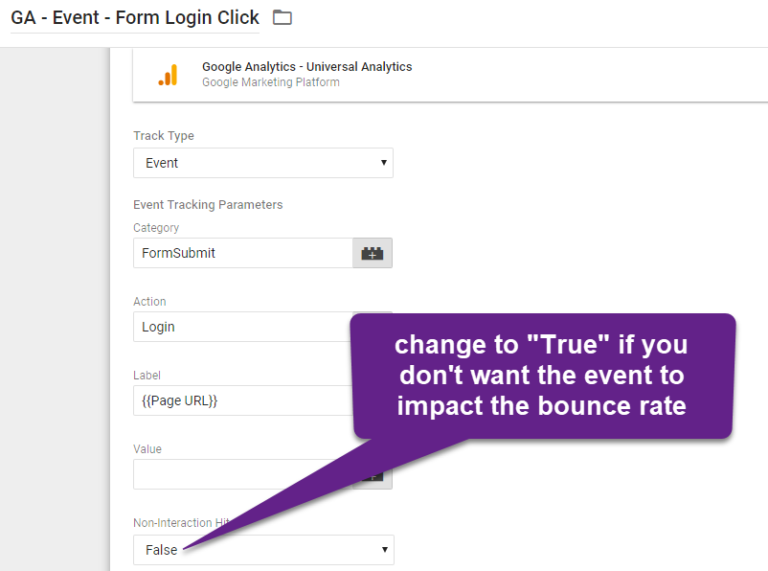
6. Property Hit Limit
You probably don’t have to worry about the “Property Hit Limit” when you are on a website that receives less than a few thousand visitors per day.
However, if you have ten thousands of visitors on your website each day and you have extensively implemented Event Tracking (e.g. Scroll Tracking), this topic might be very relevant to you.
Google Analytics comes with data collection limits that you should know about.
These are the rules if you are not on GA 360:
Property-level
- 10 million hits per month per property
I know this sounds like a lot, but be aware that high-traffic websites with lots of pageviews per session (and events) might go over it!
Two ways to monitor:
1. Via property settings in Google Analytics
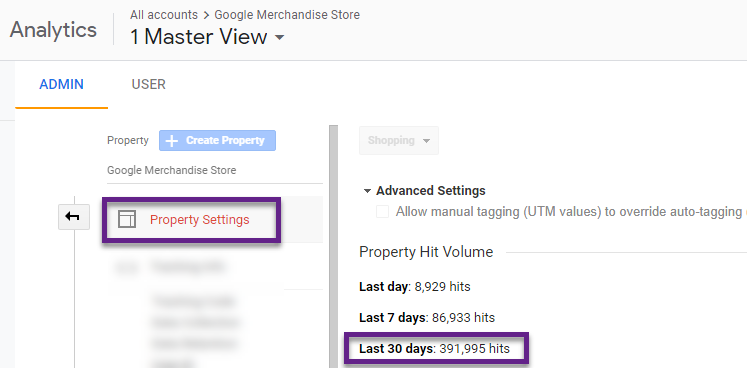
2. Via Custom Report in Google Analytics (on Raw Data View)

Google says:
“If you go over this limit, the Google Analytics team might contact you and ask you upgrade to Analytics 360 or implement client sampling to reduce the amount of data being sent to Google Analytics.”
“If you go over either of these limits, additional hits will not be processed for that session or day, respectively. These limits apply to GA 360 as well.”
Make sure to keep these rules in mind when setting up or polishing your Event Tracking strategy.
![]()
Related Posts
4 November 2021
How to Understand Data in the Shopping Campaign Reports
Tools offered by SALESmanago enable you to create a full range of lead…
5 April 2021
How to Set Up Google Analytics 4 & Use It
GA4 is built off the backbone of the App + Web platform (aka Firebase). GA4…
15 June 2020
Setup Enhanced Ecommerce Events in Google Tag Manager
Enhanced Ecommerce is certainly one of the finest reporting user interface…